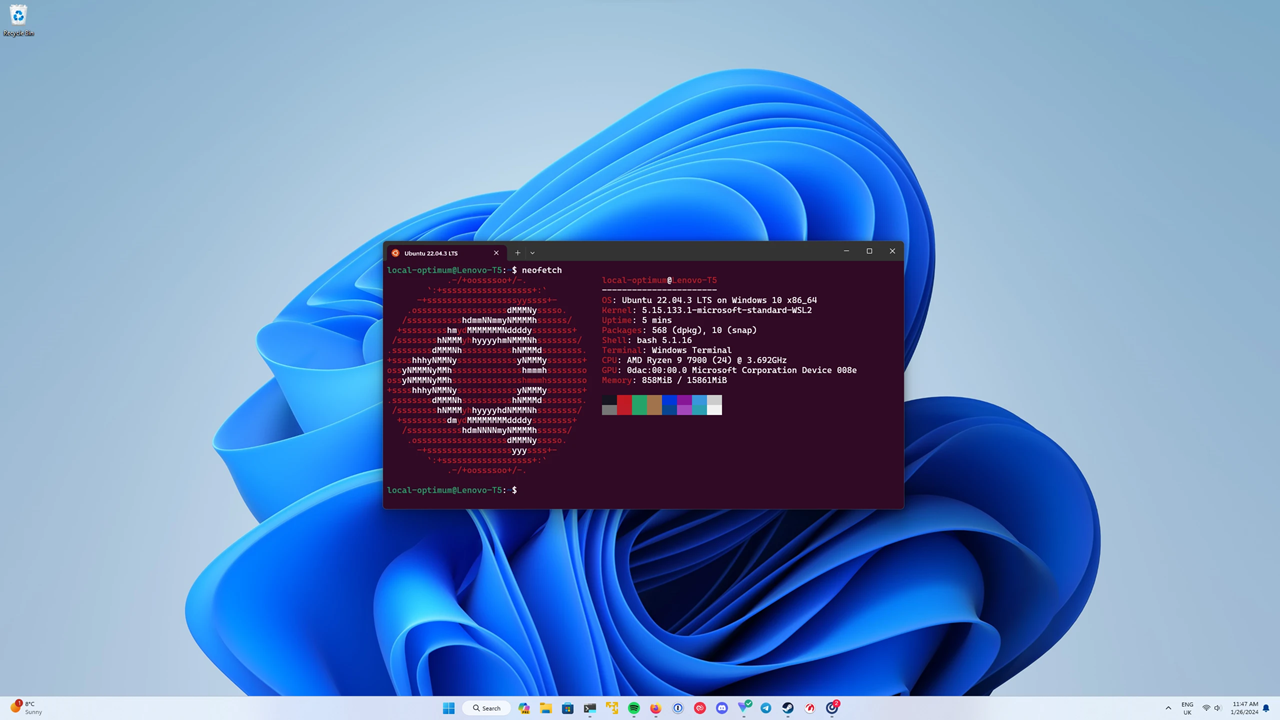Encountering a “mounting error” in Windows Subsystem for Linux (WSL) can lead to a read-only fallback mode, hindering your ability to write to the filesystem. In this tutorial, we’ll delve into diagnosing and resolving this issue to ensure your WSL environment remains fully operational.
- Understanding the Read-Only Fallback Error:
When WSL faces mounting errors, it resorts to a read-only fallback mode, preventing write operations within the Linux distribution. Identifying this error is crucial for effective troubleshooting. - Steps to Resolve the Error:
a. Shut down all WSL distributions using PowerShell:
wsl.exe --shutdownb. Remount the disk using PowerShell as an administrator:
wsl.exe --mount <path-to-ext4.vhdx> --vhd --barec. Identify and repair the disk using the e2fsck command:
wsl.exe sudo e2fsck -f /dev/<device>d. Unmount the disk once the repair is complete:
wsl.exe --unmount- Additional Considerations:
- Addressing the “ext file in use” error may require installing an additional distribution temporarily.
- Avoid using the
sudo mount -o remount,rw /command, as changes made will be lost upon restart.
By following these steps, you can effectively troubleshoot and resolve the read-only fallback error in WSL, ensuring seamless operation of your Linux distributions within the Windows environment. This knowledge contributes to a smoother development experience and increased productivity. For detailed instructions, refer to the official documentation provided by Microsoft.
For the original source and further information, you can visit the official Microsoft documentation page here.

Founder of ToolsLib, Designer, Web and Cybersecurity Expert.
Passionate about software development and crafting elegant, user-friendly designs.
Stay Updated with ToolsLib! 🚀
Join our community to receive the latest cybersecurity tips, software updates, and exclusive insights straight to your inbox!