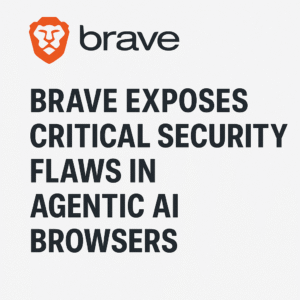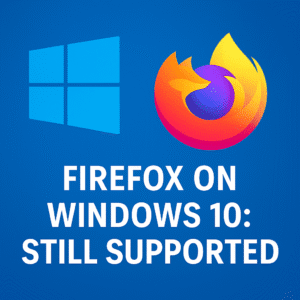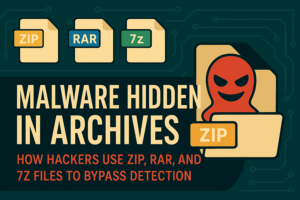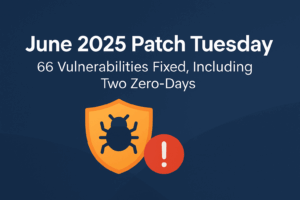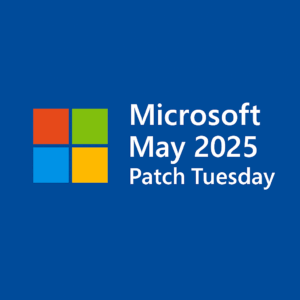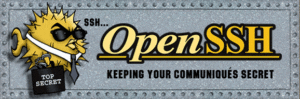In today’s digital age, the internet is inundated with ads. While advertisements can be a source of revenue for websites, they often disrupt the user experience. This is where ad blockers come in handy, and among them, uBlock Origin stands out as one of the best. This guide will explore the origins of uBlock Origin, its features, and why it’s a must-have for Chrome and other browsers.
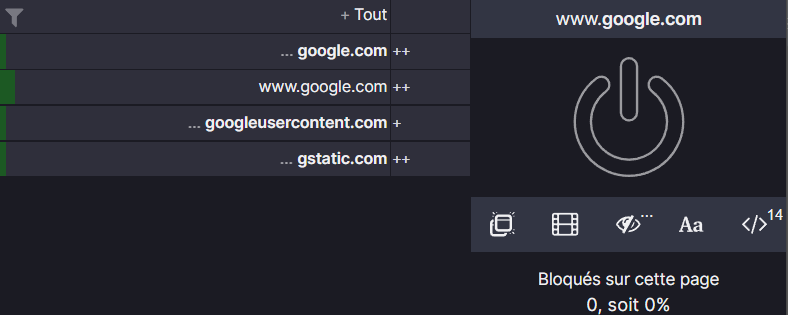
What is uBlock Origin?
uBlock Origin is a free, open-source ad blocker designed to enhance your browsing experience by blocking intrusive ads, trackers, and other unwanted content. It is available as an extension for popular browsers like Chrome, Firefox, and Edge. Developed by Raymond Hill, uBlock Origin is renowned for its efficiency, customization options, and low memory usage.
Why Choose uBlock Origin?
- Efficient Performance: Unlike some ad blockers that consume significant system resources, uBlock Origin is lightweight and efficient. It uses minimal memory and CPU, ensuring that your browsing experience remains smooth and fast.
- High Customizability: uBlock Origin offers extensive customization options, allowing users to create their own filters, whitelist specific sites, and adjust settings to suit their preferences. This level of control is perfect for both casual users and tech enthusiasts.
- Open Source and Transparent: Being open source, uBlock Origin’s code is publicly available for review. This transparency ensures that there are no hidden agendas or data privacy concerns, a critical factor for many users today.
- Comprehensive Ad Blocking: uBlock Origin blocks all types of ads, including pop-ups, video ads, and banners. It also prevents tracking scripts and malware, providing a safer and more private browsing experience.
Installing uBlock Origin on Chrome
Getting started with uBlock Origin on Chrome is a breeze. Follow these simple steps:
- Visit the Chrome Web Store: Open your Chrome browser and go to the Chrome Web Store.
- Search for uBlock Origin: Type “uBlock Origin” into the search bar and select the extension from the results.
- Add to Chrome: Click on the “Add to Chrome” button. A confirmation dialog will appear; click “Add Extension” to complete the installation.
- Configuration: Once installed, you can configure uBlock Origin by clicking on its icon in the toolbar and exploring the options menu.
uBlock Origin for Other Browsers
uBlock Origin is not limited to Chrome. It is also available for other major browsers, including:
- Firefox: uBlock Origin performs exceptionally well on Firefox, offering the same robust features and performance.
- Microsoft Edge: Users of the new Chromium-based Edge browser can also benefit from uBlock Origin’s powerful ad-blocking capabilities.
- Safari: While uBlock Origin is available for Safari, its functionality may be slightly different due to Apple’s extension framework.
Maximizing uBlock Origin’s Potential
To get the most out of uBlock Origin, consider these tips:
- Regularly Update Filters: Keep your filters updated to ensure that new ads and trackers are effectively blocked.
- Custom Filters: For advanced users, creating custom filters can provide tailored ad-blocking suited to specific needs.
- Whitelist Trusted Sites: If you want to support your favorite content creators, consider whitelisting their sites to allow non-intrusive ads.
Conclusion
uBlock Origin is a powerful tool that significantly enhances your web browsing experience by eliminating unwanted ads and trackers. Whether you’re using Chrome, Firefox, or any other major browser, uBlock Origin offers a reliable, customizable, and efficient solution for ad blocking. By choosing uBlock Origin, you ensure a cleaner, faster, and more secure online experience.
For more tips and guides on enhancing your browsing experience, stay tuned to our blog!

Founder of ToolsLib, Designer, Web and Cybersecurity Expert.
Passionate about software development and crafting elegant, user-friendly designs.
Stay Updated with ToolsLib! 🚀
Join our community to receive the latest cybersecurity tips, software updates, and exclusive insights straight to your inbox!