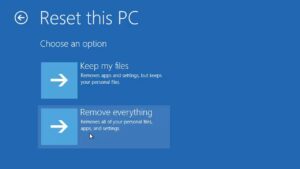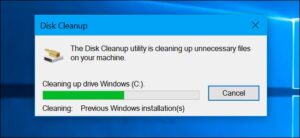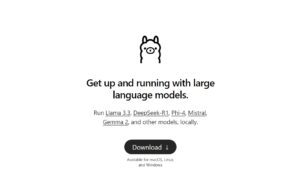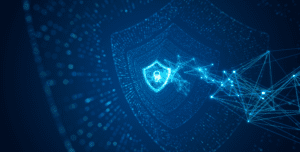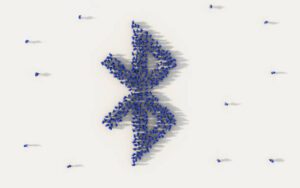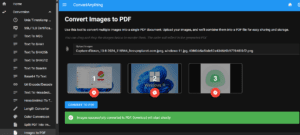Archives like ZIP, RAR, and 7Z are common for compressing files to save space or bundle multiple files together. Whether you’re using Windows, macOS, or Linux, uncompressing these files is a straightforward process. In this guide, we’ll walk you through the steps to extract files from different archive formats on your operating system.
1. Uncompressing Archives on Windows
Built-in ZIP Support:
- Right-click the ZIP file and select “Extract All.”
- Follow the on-screen instructions to choose a destination folder.
Using Third-Party Tools:
For formats like RAR and 7Z, you’ll need additional software:
- 7-Zip:
- Download and install 7-Zip from 7-zip.org.
- Right-click the archive and choose “7-Zip > Extract Here” or “Extract to [Folder Name].”
- WinRAR:
- Download and install WinRAR from rarlab.com.
- Right-click the archive and choose “Extract Here” or “Extract to [Folder Name].”
2. Uncompressing Archives on macOS
Built-in Archive Utility:
- Double-click the ZIP file to extract it to the same location.
Using Third-Party Tools:
For other formats like RAR or 7Z:
- The Unarchiver:
- Download it from the Mac App Store.
- Open the app, associate it with the file types you want, and double-click the archive to extract.
- Keka:
- Download Keka from keka.io.
- Drag and drop the archive onto Keka to extract it.
3. Uncompressing Archives on Linux
Using Command Line Tools:
Linux typically comes with built-in support for popular archive formats:
- ZIP:
unzip filename.zip- TAR.GZ or TAR.BZ2:
tar -xvzf filename.tar.gz tar -xvjf filename.tar.bz2- RAR: (Requires
unrarpackage)
sudo apt install unrar unrar x filename.rar- 7Z: (Requires
p7zip-fullpackage)
sudo apt install p7zip-full 7z x filename.7zUsing GUI Tools:
- Install a graphical archive manager like File Roller (Ubuntu) or Ark (KDE).
- Right-click the archive, select “Extract Here,” or choose a destination folder.
4. Choosing the Right Tool for the Job
Not all archive formats are supported natively on every platform. Here’s a quick compatibility chart:
| Format | Windows Built-In | macOS Built-In | Linux Built-In | Third-Party Tools |
|---|---|---|---|---|
| ZIP | ✅ | ✅ | ✅ | Optional |
| RAR | ❌ | ❌ | ❌ | Required |
| 7Z | ❌ | ❌ | ❌ | Required |
| TAR | ❌ | ✅ | ✅ | Optional |
Extracting archives is an essential skill for managing files across devices. With the tools and methods shared in this guide, you can handle any archive format effortlessly, whether you’re on Windows, macOS, or Linux.
If you’re unsure about the safety of the archive, always scan it with antivirus software before extracting. Stay safe and happy uncompressing!

Founder of ToolsLib, Designer, Web and Cybersecurity Expert.
Passionate about software development and crafting elegant, user-friendly designs.
Stay Updated with ToolsLib! 🚀
Join our community to receive the latest cybersecurity tips, software updates, and exclusive insights straight to your inbox!