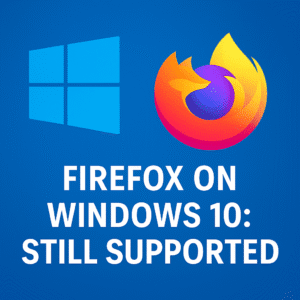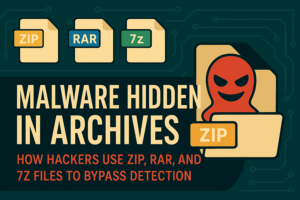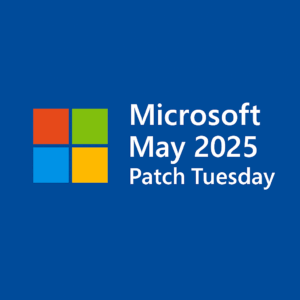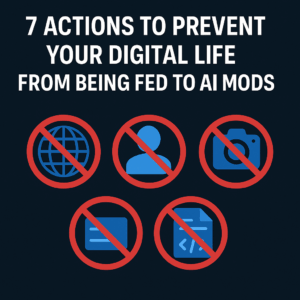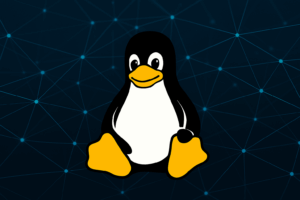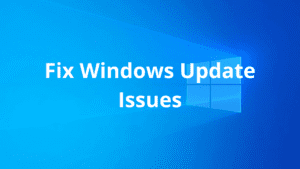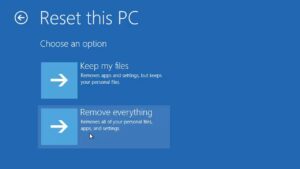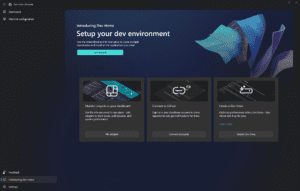Disk defragmentation is a classic Windows maintenance task. For decades, users have been told to defrag their drives to boost speed and system responsiveness. But things have changed—especially with the rise of SSDs (solid-state drives).
This post will help you understand:
- What defragmentation is
- When to defragment a drive (and when not to)
- How to safely defragment an HDD
- How to maintain an SSD without hurting it
- Tools and tips for every use case
Let’s break it down.
⚡ Quick Summary: Defragging HDD vs SSD
| Drive Type | Should You Defrag? | Recommended Action | Tools to Use | Frequency |
|---|---|---|---|---|
| HDD (Hard Drive) | ✅ Yes | Defragment to improve speed | Windows Optimize, Defraggler | Monthly or when sluggish |
| SSD (Solid State Drive) | ❌ No | Let Windows handle TRIM optimization | Windows Optimize (TRIM only) | Automatic (weekly by default) |
| Mixed (SSD + HDD) | ⚠️ Only defrag HDD | SSD = TRIM, HDD = Defrag as needed | Use built-in tool per drive | Varies by usage |
What is Defragmentation?
On HDDs (mechanical hard drives), files are split into fragments stored in different physical locations on the disk. Over time, this fragmentation leads to slower file access.
Defragmentation is the process of reorganizing these fragments so that files are stored in contiguous blocks, which:
- Reduces seek times
- Improves overall performance
- Extends the lifespan of your HDD by minimizing unnecessary head movement
On SSDs, fragmentation does not impact performance in the same way, because SSDs have no moving parts. Data access is nearly instant regardless of where the data lives on the disk.
Should You Defragment an SSD?
❌ No, never defragment an SSD manually.
Why?
- SSDs use flash memory and do not suffer from the same fragmentation issues.
- Defragging an SSD can unnecessarily write and move large amounts of data, which can:
- Reduce its lifespan
- Offer zero performance gain
✅ What to do instead?
Use TRIM and scheduled optimization:
- Windows automatically runs “Optimize Drives” on a regular schedule for SSDs.
- This sends TRIM commands, which mark unused data blocks for deletion and improve SSD performance without wear.
🔧 How to Check SSD Optimization
- Open the Start Menu and search for “Defragment and Optimize Drives”
- Select your SSD
- Click Optimize – this will trigger TRIM, not a defrag.
You can also run the Optimize-Volume PowerShell command:
Optimize-Volume -DriveLetter C -ReTrim -Verbose
How to Defragment an HDD (Safely)
📝 When to Defrag?
- If your PC uses a traditional HDD and feels sluggish
- After uninstalling or moving large amounts of data
- After installing large games or video projects
Step-by-Step Instructions
- Open Defragment Tool
- Press
Win + S→ Type “Defragment” → Click “Defragment and Optimize Drives”
- Press
- Select your HDD
- Example: “Data (D:)”
- Analyze First
- Click Analyze to see fragmentation level
- If it’s over 10–15%, a defrag is recommended
- Defragment
- Click Optimize to start defrag
- Leave your PC idle during the process
- Schedule It
- Windows defrags weekly by default (check under “Change settings”)
Recommended Tools
- 🛠 Windows Defragment and Optimize Drives – built-in, reliable
- 🛠 Defraggler (by CCleaner/Piriform) – lets you defrag specific files or folders
- 🛠 UltraDefrag or MyDefrag – more control for advanced users
Recommendations by Use Case
General User (1 internal SSD + 1 data HDD)
- SSD: Let Windows optimize automatically (TRIM)
- HDD: Defragment monthly or after big installs/moves
Gamer (big game libraries on HDD)
- Defragment every 2–3 weeks
- Use game-specific defrag if the tool allows (e.g., Defraggler’s “File List”)
Office PC (SSD only)
- Do not defrag manually
- Ensure TRIM is active: run
fsutil behavior query DisableDeleteNotify– it should return0
Power User
- Use command line tools (e.g.,
defrag C: /OorOptimize-Volume) - Monitor drive health with tools like CrystalDiskInfo or Smartmontools
Common Mistakes to Avoid
| ❌ Don’t Do This | ✅ Do This Instead |
|---|---|
| Defrag your SSD manually | Use TRIM optimization |
| Install 3rd party tools that ignore SSD detection | Use tools that recognize drive types |
| Defrag daily | Stick to monthly or as-needed defrag |
| Ignore slowdowns | Check drive health before defragging |
PowerShell & Command-Line for Pros
🔹 Analyze & Defrag HDD
defrag D: /A /V # Analyze only
defrag D: /O /V # Optimize and defrag
🔹 Check TRIM Status
fsutil behavior query DisableDeleteNotify
DisableDeleteNotify = 0 means TRIM is enabled ✅
Conclusion
- 🟢 HDDs benefit from defragmentation – but not too often.
- 🔴 SSDs should never be defragmented manually – use TRIM.
- 🛠 Use the right tools for each type of drive and schedule optimization wisely.
Keeping your drives in top shape doesn’t take much effort – just a bit of awareness and good practices.
Author’s Note
Have more questions about SSD vs HDD maintenance? Leave a comment or reach out on ToolsLib – we’re here to help you keep your system running smoothly and safely.

Founder of ToolsLib, Designer, Web and Cybersecurity Expert.
Passionate about software development and crafting elegant, user-friendly designs.
Stay Updated with ToolsLib! 🚀
Join our community to receive the latest cybersecurity tips, software updates, and exclusive insights straight to your inbox!