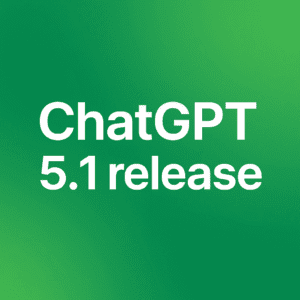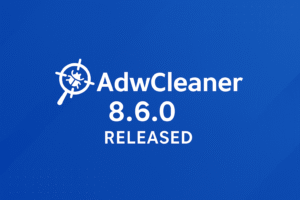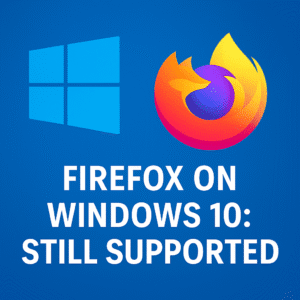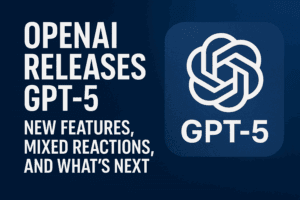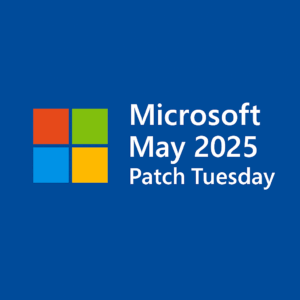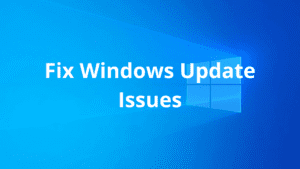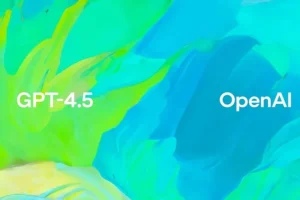Microsoft has made headlines with the mandatory rollout of Windows 11 version 24H2. If you’re a Windows 11 user running versions 22H2 or 23H2, this update will soon be installed on your system automatically—whether you’re ready or not. While the update brings new features and improvements, it’s not without its challenges. Here’s what you need to know to stay ahead and avoid unnecessary headaches.
Why the 24H2 Update Matters
The 24H2 update introduces several enhancements designed to improve user experience, including:
- Wi-Fi 7 Compatibility: Faster, more reliable connections for devices that support the latest wireless standard.
- Bluetooth LE Audio Improvements: Better sound quality for hearing aids and other supported devices.
- Energy Management Enhancements: Optimized power usage for extended battery life.
- HDR Wallpapers: Support for stunning high-dynamic-range backgrounds.
- File Explorer Redesign: A more intuitive and user-friendly navigation experience.
Microsoft highlights these updates as significant steps forward. However, the mandatory nature of the update and its potential downsides have sparked mixed reactions among users.
Challenges You Might Face
This update is not a quick patch. The installation process can take 1-2 hours, which might catch users off guard if they’re not prepared. Additionally, some users have reported compatibility issues post-update, particularly with Ubisoft games like Assassin’s Creed Valhalla and Star Wars Outlaws. Microsoft is aware of these problems and has temporarily paused updates on affected devices.
Perhaps most frustrating for some is the lack of control. Unlike previous updates, where users had the flexibility to choose when to install major updates, version 24H2 enforces a tighter timeline. You can delay the update briefly, but once the grace period ends, the update installs automatically.
How to Prepare for the 24H2 Update
To minimize disruptions, it’s best to take proactive steps to prepare for the update. Here’s how:
- Schedule the Installation
- Open the Start Menu, go to Settings, and navigate to the Windows Update section.
- Use the scheduling options to choose a convenient time for the installation, such as during a long break or overnight.
- Set Active Hours
- In the Windows Update settings, define your active hours—periods when you’re actively using your PC. Windows will avoid installing updates during this time.
- Back Up Your Data
- While updates are generally safe, it’s always wise to back up important files in case of unexpected issues.
- Free Up Disk Space
- Ensure you have enough storage available for the update. A lack of disk space can cause delays or errors during installation.
- Check Compatibility
- If you rely on specific software or games, verify their compatibility with version 24H2 to avoid unpleasant surprises. Check the Microsoft website or community forums for the latest updates on known issues.
Conclusion
While the mandatory 24H2 update for Windows 11 might seem inconvenient, planning ahead can save you time and frustration. Take advantage of Windows’ scheduling tools and active hours settings to make the process as seamless as possible. Remember, updates are designed to improve your experience and security, even if the road to getting there is occasionally bumpy.
By staying informed and prepared, you can ensure the update doesn’t disrupt your workflow—and maybe even take advantage of the new features Microsoft has introduced.
Source: https://learn.microsoft.com/en-us/windows/release-health/status-windows-11-24h2

Founder of ToolsLib, Designer, Web and Cybersecurity Expert.
Passionate about software development and crafting elegant, user-friendly designs.
Stay Updated with ToolsLib! 🚀
Join our community to receive the latest cybersecurity tips, software updates, and exclusive insights straight to your inbox!