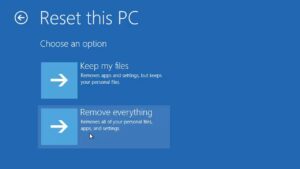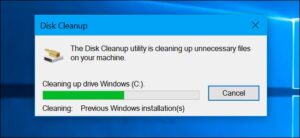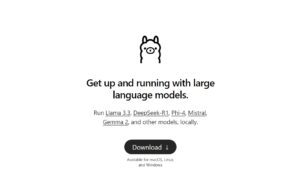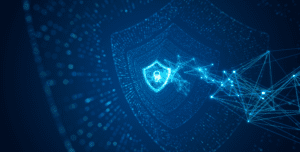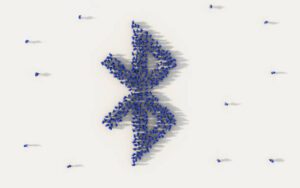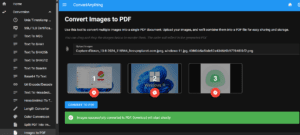Introduction
Archive files such as ZIP, 7-Zip, RAR, and TAR are indispensable tools for data compression, organization, and sharing. They simplify file management by consolidating multiple files into a single package, often reducing storage space and making file transfers more efficient.
However, working with archives is not always smooth sailing. Errors like corrupted files, password issues, and unsupported formats can disrupt workflows and cause frustration. This guide dives into the most common archive-related issues and provides practical solutions to resolve them effectively.
1. Understanding Common Archive Formats
Archive formats come in many types, each with unique characteristics and uses. Here’s a quick overview of the most popular ones:
- ZIP: Universally supported, easy to use, but offers moderate compression.
- 7-Zip (.7z): High compression ratio and support for strong encryption.
- RAR: Proprietary format known for compression efficiency and recovery features.
- TAR: Widely used in Linux and often combined with Gzip for compression (e.g., .tar.gz).
Understanding these formats helps in choosing the right tool and resolving compatibility issues.
2. Common Errors When Using Archives
2.1 Corrupted Archive Files
Symptoms: Errors like “Cannot open file” or “Unexpected end of archive.”
Causes:
- Interrupted downloads.
- Corrupted storage media.
- Improper compression.
Solutions:
- Use repair tools in apps like WinRAR or 7-Zip.
- Re-download the file if it came from the internet.
- Verify the file’s integrity using checksum tools like SHA-256 hash checkers.
2.2 Missing Passwords or Forgotten Encryption Keys
Symptoms: Unable to open password-protected files.
Solutions:
- Always save passwords in a secure password manager.
- Avoid using unknown or untrustworthy password recovery tools.
- If you suspect you’ve downloaded a malicious archive, scan it before attempting access.
2.3 Unsupported Formats
Symptoms: Error messages like “Unsupported archive type.”
Solutions:
- Install software that supports the format, such as 7-Zip for .7z files or WinRAR for .rar files.
- Convert unsupported formats to widely used ones using online or offline tools.
2.4 File Extraction Errors
Symptoms: Files extract partially or fail entirely with errors like “CRC check failed.”
Solutions:
- Ensure sufficient storage space on the extraction drive.
- Try extracting the files on another computer.
- Use archive repair tools to fix corrupted parts.
2.5 Compression or Extraction Freezes
Symptoms: Archive operations hang indefinitely.
Solutions:
- Update your archiving software to the latest version.
- Monitor system resources (e.g., CPU and RAM) for bottlenecks.
- If the issue persists, try alternative software to perform the task.
2.6 Large Files or Archives
Symptoms: Errors due to file size limits or incomplete extraction.
Solutions:
- Split large archives into smaller parts using tools like 7-Zip.
- Check that your storage device supports large files (e.g., formatted as NTFS or exFAT).
3. Best Practices for Avoiding Archive Errors
To ensure smooth handling of archive files and minimize errors, it’s crucial to adopt best practices during both creation and extraction. By following these tips, you can significantly reduce the risk of encountering issues with your archives:
- Use Reliable Software for Creating and Extracting Archives
Always opt for well-established, reputable archiving software such as 7-Zip, WinRAR, or PeaZip. These programs not only offer robust support for multiple formats but also come equipped with features like error recovery and integrity checks to protect your archives. - Regularly Update Archiving Tools
Just as with any other software, keeping your archiving tools up to date is vital. Updates often include bug fixes, performance improvements, and support for newer compression methods or archive formats. Using the latest versions ensures compatibility with the most recent archive types and reduces the likelihood of errors. - Verify Downloads with Checksums (e.g., SHA-256)
Whenever downloading an archive from the internet, it’s essential to verify its integrity before extracting the contents. Most reliable sources will provide checksum values (e.g., SHA-256) that allow you to check if the downloaded file matches the original. Using a checksum tool ensures the file hasn’t been corrupted during download or tampered with in any way. - Store Backups of Critical Archives
Archive files often contain important or irreplaceable data. To safeguard against corruption or loss, it’s recommended to maintain backups of critical archives. Consider storing backups in multiple locations, such as cloud storage or external drives, to ensure data redundancy in case of a failure.
By following these practices, you can avoid many common archive-related problems and ensure the reliability and security of your data.
4. Recommended Tools for Archive Management
Choosing the right tools for managing archives is essential for ensuring smooth and secure handling of your files. Below are some of the most popular and reliable tools available for creating, extracting, and managing archives:
- 7-Zip
- Overview: 7-Zip is an open-source, lightweight, and highly effective file archiver. It supports a wide variety of formats, including ZIP, 7z, RAR, TAR, and more.
- Key Features:
- Offers high compression ratios, especially with its native 7z format.
- Supports AES-256 encryption for secure archiving.
- Includes a powerful built-in file manager and command-line interface for automation.
- Best For: Users looking for a free and efficient tool that handles a wide range of formats and provides strong compression and encryption capabilities.
- WinRAR
- Overview: WinRAR is one of the most widely used archiving tools, known for its reliability and comprehensive feature set. It supports several formats, including RAR, ZIP, and others.
- Key Features:
- Advanced compression options, especially with the proprietary RAR format.
- Built-in repair tools for corrupted archives, making it an ideal tool for recovering damaged files.
- Supports password protection and strong AES encryption for added security.
- Best For: Users who need robust repair tools and are comfortable with the paid software model. It’s also a great option for those who work extensively with RAR archives.
- PeaZip
- Overview: PeaZip is a free, cross-platform archive manager that supports a vast number of formats. It’s known for its user-friendly interface and versatility.
- Key Features:
- Supports over 180 archive formats.
- Offers features like two-factor encryption and secure file wiping.
- Cross-platform support for Windows and Linux.
- Best For: Users who prefer a cross-platform solution or need enhanced security features like encryption and secure deletion.
- WinZip
- Overview: WinZip is one of the most established names in file archiving, offering an intuitive interface and strong file compression capabilities.
- Key Features:
- Easy-to-use drag-and-drop interface for creating and extracting archives.
- Includes support for cloud services, making it easy to store and share files.
- AES encryption for secure file management.
- Best For: Users seeking an easy-to-use, commercial solution with solid support for cloud-based storage.
- Bandizip
- Overview: Bandizip is a fast and lightweight archiving tool that supports a wide range of formats and comes with a variety of useful features.
- Key Features:
- High-speed compression and extraction.
- Supports over 30 different formats.
- Built-in password manager for secure handling of encrypted archives.
- Best For: Users looking for a fast, efficient tool with support for encryption and a straightforward user interface.
These tools provide a range of features from basic extraction to advanced encryption and repair capabilities. By choosing the tool that best suits your needs, you can ensure that your archive management is both efficient and secure.
5. How ToolsLib Can Help
When it comes to managing archives and ensuring the security of your files, ToolsLib offers a variety of trusted tools and resources to help you navigate common archive-related challenges. Here’s how ToolsLib can assist you in maintaining a smooth and secure archiving process:
- ToolsLib’s Commitment to Safe and Trusted Downloads
ToolsLib is dedicated to providing users with safe, reliable, and trusted software. We vet all software available on our platform to ensure it’s free from malware and bundled adware, so you can download and install tools without worrying about the security of your system. By choosing ToolsLib, you can trust that the tools you use to manage your archives are both effective and safe. - Available Tools for Managing Archives Securely
ToolsLib offers a range of software solutions for archiving, from compression tools to malware scanners. These tools allow you to:- Create and extract archives in a wide variety of formats.Ensure that your archives are secure by using features like password protection and encryption.Repair corrupted archives, recover lost data, and avoid potential problems.
- Guides and Resources
In addition to offering software, ToolsLib provides helpful guides, tutorials, and blog posts that walk you through common issues and best practices when dealing with archives. These resources ensure that you have the knowledge and tools needed to handle any archive-related challenges that may arise.
By leveraging the tools and resources available on ToolsLib, you can confidently manage your archives and protect your data, all while using trusted, secure software that makes the process simple and efficient.
Conclusion
In conclusion, archives are an essential part of managing and sharing data, but like any technology, they come with their own set of potential issues. Understanding common errors, such as corrupted files, forgotten passwords, or unsupported formats, and knowing how to fix them is key to ensuring a smooth and efficient archiving experience. By following best practices, using reliable software, and verifying the integrity of your archives, you can minimize the risk of running into problems.
ToolsLib is committed to helping you navigate the world of archives with safe, trusted software and practical resources. With the right tools in hand—whether it’s for compression, extraction, or security—you can confidently manage your archives and keep your data protected. We encourage you to explore the trusted tools available on ToolsLib to make your archiving process as efficient and secure as possible.

Founder of ToolsLib, Designer, Web and Cybersecurity Expert.
Passionate about software development and crafting elegant, user-friendly designs.
Stay Updated with ToolsLib! 🚀
Join our community to receive the latest cybersecurity tips, software updates, and exclusive insights straight to your inbox!