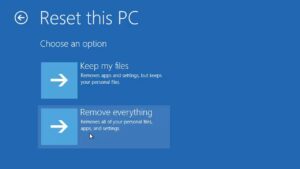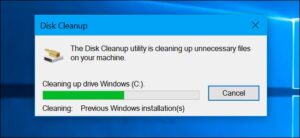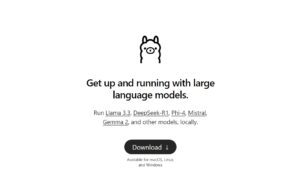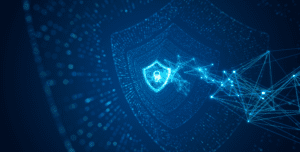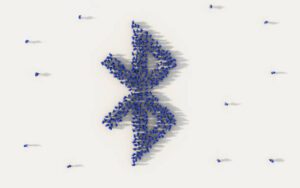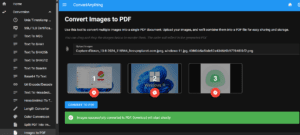Archiving and compressing files is essential for saving space, sharing large files, or organizing data. Whether you’re a casual user or a professional, knowing how to create archives in popular formats like ZIP, RAR, and 7Z can be incredibly useful. In this guide, we’ll introduce the best free tools for creating and compressing archives on Windows, macOS, and Linux.
Why Compress Files?
Compressing files offers several benefits:
- Save storage space: Compressed files take up less space on your drive.
- Easier file sharing: Uploading and transferring smaller files is faster and more efficient.
- Organize data: Group multiple files into a single archive for convenience.
Tools for Windows
1. 7-Zip
Features:
- Supports multiple formats, including ZIP, 7Z, and TAR.
- High compression ratio with 7Z format.
- Open-source and free to use.
How to Use:
- Download 7-Zip from 7-zip.org.
- Install and right-click a file or folder.
- Select “7-Zip > Add to archive.”
- Choose the archive format, compression level, and destination folder.
2. WinRAR (Trial Version Available)
Features:
- Ideal for creating RAR files.
- Simple interface and wide compatibility.
How to Use:
- Download WinRAR from rarlab.com.
- Select files and right-click to “Add to archive.”
- Choose RAR format for optimal compression.
3. PeaZip
Features:
- Free alternative to 7-Zip.
- Works with over 150 archive formats.
- Includes additional tools like file encryption.
How to Use:
- Download PeaZip from peazip.org.
- Launch the app and drag files into it.
- Choose “Add to archive” and select settings.
Tools for macOS
1. Keka
Features:
- Lightweight and fast.
- Supports formats like ZIP, 7Z, and TAR.
- Easy drag-and-drop functionality.
How to Use:
- Download Keka from keka.io.
- Drag files onto the app.
- Configure compression settings and create your archive.
2. The Unarchiver (for Basic ZIP Creation)
Features:
- Primarily for extracting files but supports basic archiving.
- Simple, user-friendly interface.
How to Use:
- Download The Unarchiver from the Mac App Store.
- Use the app to compress files into basic ZIP format.
Tools for Linux
1. Command-Line Utilities
Linux offers built-in tools for creating archives:
- ZIP:
zip -r archive_name.zip folder_name- TAR.GZ:
tar -cvzf archive_name.tar.gz folder_name- 7Z:
Installp7zip-full:
sudo apt install p7zip-full
7z a archive_name.7z folder_name2. PeaZip (GUI)
Features:
- Similar to the Windows version.
- Provides a user-friendly GUI for compressing files.
How to Use:
- Install PeaZip from your Linux distribution’s repository.
- Open the app and add files to compress.
- Select the desired format and settings.
3. Ark (KDE Users)
Features:
- Default archive manager for KDE.
- Supports multiple formats including ZIP and TAR.
How to Use:
- Open Ark from your application menu.
- Drag and drop files into the app.
- Save the compressed archive.
Choosing the Right Tool for Your Needs
Not all tools are created equal. Here’s a quick comparison to help you choose:
| Tool | Supported Formats | Compression Speed | Advanced Options | Platforms |
|---|---|---|---|---|
| 7-Zip | ZIP, 7Z, TAR, etc. | Fast | Encryption | Windows, Linux |
| WinRAR | RAR, ZIP | Fast | Splitting archives | Windows |
| Keka | ZIP, 7Z, TAR | Fast | Password protection | macOS |
| PeaZip | ZIP, 7Z, TAR, RAR, etc. | Moderate | Encryption, splitting | All |
Conclusion
Creating and compressing archives doesn’t have to be complicated. With these free tools, you can quickly bundle files and save space on your device, regardless of your operating system. Whether you’re using Windows, macOS, or Linux, the right tool is just a download away.
If you found this guide helpful, share it with others who might benefit from learning about these tools!

Founder of ToolsLib, Designer, Web and Cybersecurity Expert.
Passionate about software development and crafting elegant, user-friendly designs.
Stay Updated with ToolsLib! 🚀
Join our community to receive the latest cybersecurity tips, software updates, and exclusive insights straight to your inbox!