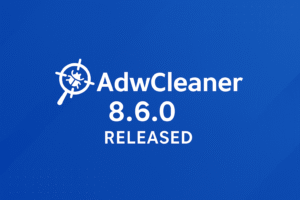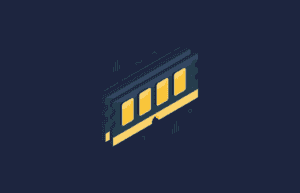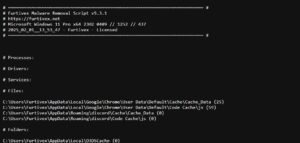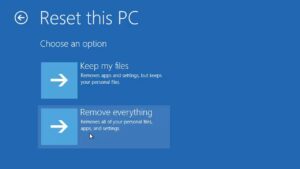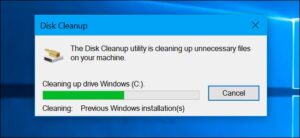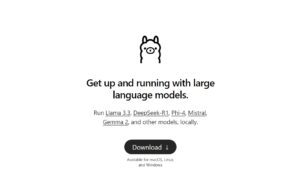In an age where cybersecurity is more important than ever, managing your passwords effectively is crucial. KeePassXC is a powerful, open-source password manager that helps you store and manage your passwords securely. This guide will walk you through what KeePassXC is, its features, and how to use it to protect your online accounts.
What is KeePassXC?
KeePassXC is a community-driven port of the KeePass Password Safe, a popular password management solution. KeePassXC is cross-platform and runs on Windows, macOS, and Linux. It stores your passwords in an encrypted database, ensuring that your sensitive information is safe from unauthorized access.
Why Use KeePassXC?
KeePassXC is open-source software, meaning its code is publicly available for review. This transparency helps ensure that the software is secure and free from hidden vulnerabilities.
KeePassXC works on Windows, macOS, and Linux, allowing you to use the same password manager across all your devices.
KeePassXC uses strong encryption algorithms like AES-256 to protect your data, making it virtually impossible for unauthorized users to access your passwords.
KeePassXC offers a wide range of features including password generation, auto-type, browser integration, and more.
How to Install KeePassXC
Visit the official KeePassXC website and download the version for your operating system.
Otherwise you can visit ToolsLib’s page.
Windows: Run the downloaded installer and follow the on-screen instructions.
macOS: Drag the KeePassXC application to your Applications folder.
Linux: Use your distribution’s package manager or download the AppImage and make it executable.
Setting Up Your KeePassXC Database
Launch KeePassXC: Open the KeePassXC application on your device.
Create a New Database: Click on “Database” in the menu bar and select “New Database”. Follow the prompts to set up your new database. You will need to create a master password—make sure this password is strong and unique, as it will protect all your other passwords.
Configure Database Settings: Set a name for your database and optionally add a description. Choose your preferred encryption settings. The default settings are secure for most users.
Save Your Database: Choose a location to save your database file. This file will have a .kdbx extension.
Adding Entries to Your Database
Create a New Entry: Click on “Entries” in the menu bar and select “Add New Entry”. Fill in the details for your new entry, including the title, username, password, and any additional notes.
Generate Strong Passwords: KeePassXC includes a built-in password generator. Click on the key icon next to the password field to generate a strong, random password.
Save the Entry: Click “OK” to save the entry to your database.
Using Auto-Type and Browser Integration
Auto-Type: KeePassXC’s auto-type feature allows you to automatically fill in login forms on websites and applications. Select an entry, then press the auto-type hotkey (usually Ctrl + Shift + V).
Browser Integration: KeePassXC can integrate with your web browser to make logging in even easier. Install the KeePassXC-Browser extension for your preferred browser (available for Chrome, Firefox, and Edge). Enable browser integration in KeePassXC by going to “Tools” > “Settings” > “Browser Integration” and following the prompts.
Syncing Your Database Across Devices
To sync your KeePassXC database across multiple devices, you can use a cloud storage service like Dropbox, Google Drive, or OneDrive. Simply save your database file to your cloud storage folder and access it from any device with KeePassXC installed. Ensure that your cloud storage service is configured securely to protect your database file.
Backing Up Your Database
Regularly backing up your KeePassXC database is essential to avoid losing your data. You can manually copy the database file to an external drive or another secure location. Alternatively, many cloud storage services offer version history, allowing you to restore previous versions of your database file if needed.
KeePassXC is a powerful and secure password manager that can help you protect your online accounts. By following this guide, you can set up and start using KeePassXC to manage your passwords efficiently. With its strong encryption, cross-platform compatibility, and rich feature set, KeePassXC is an excellent choice for anyone looking to enhance their online security.
For more tips and detailed tutorials, be sure to visit the official KeePassXC documentation.

Founder of ToolsLib, Designer, Web and Cybersecurity Expert.
Passionate about software development and crafting elegant, user-friendly designs.
Stay Updated with ToolsLib! 🚀
Join our community to receive the latest cybersecurity tips, software updates, and exclusive insights straight to your inbox!