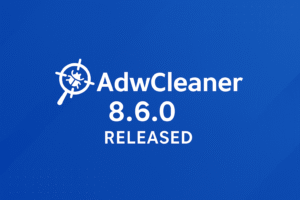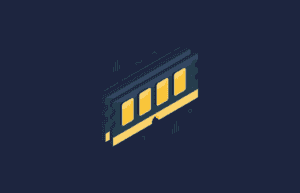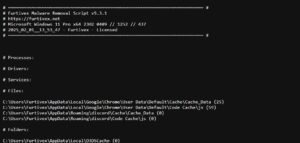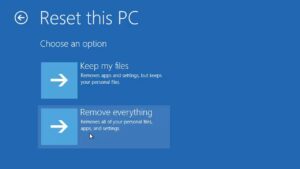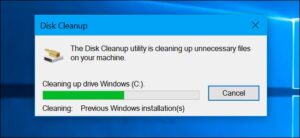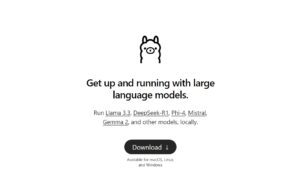MySQL is one of the most popular and widely used relational database management systems (RDBMS) in the world. Known for its reliability, robustness, and ease of use, MySQL is a go-to choice for web developers and businesses alike. In this guide, we will walk you through the process of downloading MySQL, setting it up, and getting started with your first database.
Why Choose MySQL?
- Open Source: MySQL is free to use and open-source, which means its source code is available for anyone to inspect, modify, and enhance. This openness fosters a collaborative community where innovations are shared.
- High Performance: MySQL delivers high performance and scalability, making it suitable for a wide range of applications, from small-scale websites to large-scale enterprise systems. It can handle a significant number of queries and transactions while maintaining speed and efficiency.
- Strong Community Support: With a large, active community, finding help and resources for MySQL is easy. There are numerous forums, tutorials, and documentation available. This community support ensures that you can get help when you need it and stay updated with the latest advancements.
- Cross-Platform Compatibility: MySQL runs on various platforms including Windows, Linux, and macOS, providing flexibility for different development environments. This ensures that you can work in your preferred operating system without compatibility issues.
- Security: MySQL includes robust security features such as user authentication, SSL support, and data encryption. This ensures that your data remains safe and secure.
How to Download MySQL
Downloading MySQL is straightforward. Here’s how you can get started:
- Visit the MySQL Website: Go to the official MySQL website.
- Select Your OS: Choose your operating system from the list (Windows, macOS, Linux, etc.).
- Download the Installer: Click on the appropriate download link to get the MySQL installer package. There are different versions available, so ensure you download the one that best suits your needs.
- Run the Installer: Open the downloaded file and follow the installation wizard’s instructions.
Setting Up MySQL
Once you have downloaded MySQL, the next step is to set it up:
- Launch the Installer: Start the MySQL installer and select the setup type (Developer Default, Server only, Full, etc.). The Developer Default setup is recommended for most users as it includes the MySQL server, MySQL Workbench, and other tools.
- Configuration: Follow the prompts to configure your MySQL server. This includes setting up the server type (Standalone MySQL Server / Classic MySQL Replication / InnoDB Cluster), connectivity options (TCP/IP, port number, etc.), and authentication method (strong password encryption for authentication).
- Create a Root Password: During setup, you will be prompted to create a root password. Ensure this password is strong and secure as it will have administrative privileges. You can also create additional user accounts with varying levels of access.
- Configure MySQL as a Windows Service: If you are using Windows, you can configure MySQL to run as a Windows Service. This allows MySQL to start automatically when the system boots up.
- Complete Installation: Finish the installation process and verify that MySQL is running correctly by checking the MySQL Server status in the MySQL Workbench or using the command line.
Creating Your First Database
With MySQL installed, you can now create your first database:
- Access MySQL Command Line: Open the MySQL Command Line Client and log in using the root account credentials. Alternatively, you can use MySQL Workbench, a graphical interface that simplifies database management.
- Create a Database: Use the command
CREATE DATABASE my_first_database;to create a new database. Replacemy_first_databasewith your desired database name. - Select the Database: Use
USE my_first_database;to select the database you just created. This sets the context for subsequent operations. - Create Tables: Define the structure of your database by creating tables. For example:
CREATE TABLE users (
id INT AUTO_INCREMENT PRIMARY KEY,
username VARCHAR(50) NOT NULL,
email VARCHAR(100) NOT NULL,
created_at TIMESTAMP DEFAULT CURRENT_TIMESTAMP
);This command creates a users table with columns for ID, username, email, and creation timestamp.
- Insert Data: Add some initial data to your tables using
INSERT INTOstatements. For example:
INSERT INTO users (username, email) VALUES ('john_doe', 'john@example.com');
INSERT INTO users (username, email) VALUES ('jane_doe', 'jane@example.com');Managing and Maintaining Your MySQL Database
After setting up your database, managing and maintaining it is crucial to ensure optimal performance and security. Here are some tips:
- Regular Backups: Regularly back up your databases to prevent data loss. MySQL provides tools like
mysqldumpfor backing up data. - Monitoring Performance: Use tools like MySQL Workbench or third-party monitoring solutions to keep an eye on database performance and identify bottlenecks.
- Updating MySQL: Keep your MySQL installation updated to benefit from the latest features and security patches.
- User Management: Regularly review and update user permissions to ensure that only authorized users have access to your data.
- Security Measures: Implement security best practices such as using strong passwords, enabling SSL connections, and regularly updating your database schema to protect against vulnerabilities.
Conclusion
MySQL is a powerful and flexible database management system that can handle a wide variety of data storage needs. By following this guide, you can download, install, and start working with MySQL in no time. Whether you’re building a small website or a complex application, MySQL provides the tools and support you need to manage your data effectively.
For more detailed guides and tips on using MySQL, be sure to check out our other blog posts!

Founder of ToolsLib, Designer, Web and Cybersecurity Expert.
Passionate about software development and crafting elegant, user-friendly designs.
Stay Updated with ToolsLib! 🚀
Join our community to receive the latest cybersecurity tips, software updates, and exclusive insights straight to your inbox!