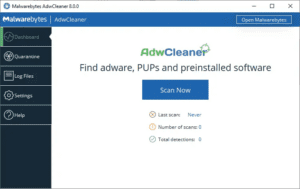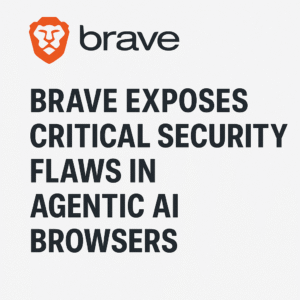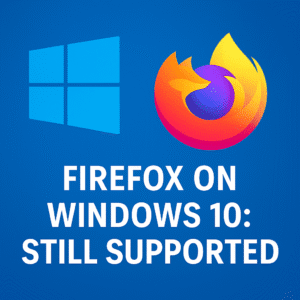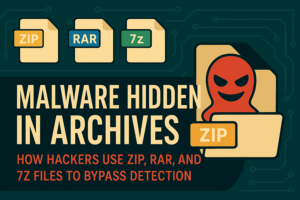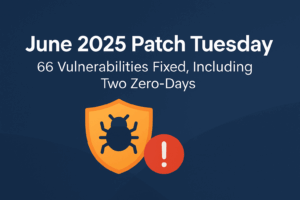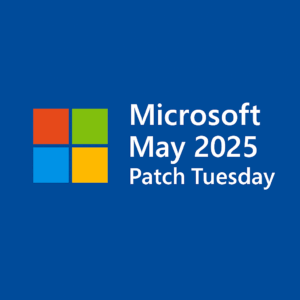In our digital world, desktop PCs are essential hubs for both work and play. But with the internet comes the risk of viruses and malware that can wreak havoc on our systems. This guide offers practical tips and strategies to fortify your PC against cyber threats, empowering you to navigate the online landscape with confidence. Let’s dive in and secure your digital fortress.
Keep Your Operating System Updated:
Ensuring that your operating system (OS) is up to date is one of the fundamental pillars of PC security. Operating system updates serve as crucial defenses against evolving cyber threats by patching vulnerabilities and strengthening system security. Here’s why staying current with OS updates is paramount:
Importance of Prompt Installation: When operating system updates become available, it’s vital to install them promptly. Delaying updates leaves your system vulnerable to exploitation by cybercriminals who actively seek out and exploit weaknesses in software.
Security Patch Deployment: Operating system updates often include security patches specifically designed to address known vulnerabilities. These vulnerabilities could potentially be exploited by malware and other malicious software to gain unauthorized access to your system, compromise your data, or cause other forms of harm.
By regularly updating your operating system, you not only ensure that your PC runs smoothly but also fortify its defenses against a wide range of cyber threats. Remember, staying proactive with updates is key to maintaining a robust security posture for your desktop PC.
Install Reliable Antivirus Software:
Equipping your desktop PC with reputable antivirus software is akin to having a vigilant guardian standing watch over your digital domain. Here’s why installing reliable antivirus software is crucial:
Defense Against Malicious Threats: Antivirus software serves as a frontline defense mechanism, detecting and neutralizing a wide array of malware, including viruses, Trojans, ransomware, and spyware. These malicious entities pose significant risks to your system’s integrity and your sensitive data, making robust antivirus protection indispensable.
Real-Time Monitoring and Threat Prevention: Leading antivirus programs offer real-time monitoring capabilities, actively scanning your system for suspicious activities and potential threats. By employing advanced threat detection algorithms, they can intercept and quarantine malicious files before they inflict harm, providing you with peace of mind as you navigate the digital landscape.
Recommendations for Trusted Antivirus Programs: While numerous antivirus solutions flood the market, opting for reputable and well-established brands is paramount. Some of the top-rated antivirus software options include:
- Norton Antivirus: Renowned for its comprehensive malware detection capabilities and user-friendly interface.
- Bitdefender Antivirus Plus: Known for its robust protection against both known and emerging threats, coupled with minimal system impact.
- Kaspersky Anti-Virus: Trusted for its excellent malware detection rates and proactive defense mechanisms.
- McAfee Total Protection: Offers a comprehensive suite of security features, including antivirus protection, firewall, identity theft protection, and secure VPN.
- Avast Antivirus: Provides a range of antivirus solutions tailored to different user needs, from free basic antivirus to premium packages with advanced features like ransomware protection and Wi-Fi security scanning.
- ESET NOD32 Antivirus: Recognized for its lightweight yet powerful antivirus engine, providing effective protection against malware while minimizing system resource usage.
- Trend Micro Antivirus+ Security: Offers strong malware detection and prevention capabilities, along with additional features such as ransomware protection, email scam safeguarding, and privacy protection on social media platforms.
- Sophos Home Premium: Designed for both home users and families, Sophos Home Premium offers advanced antivirus protection, web filtering, and remote management capabilities for multiple devices.
- Malwarebytes: Known for its powerful malware detection and removal capabilities, Malwarebytes provides an additional layer of defense against various types of malware, including viruses, ransomware, and potentially unwanted programs (PUPs).
Before making a decision, consider factors such as effectiveness, ease of use, system compatibility, and additional features like firewall protection and ransomware safeguards. Ultimately, investing in a reliable antivirus solution is an investment in the long-term security and stability of your desktop PC.
Enable Firewall Protection:
A firewall acts as a digital barrier between your desktop PC and the vast expanse of the internet, serving as a crucial line of defense against unauthorized access and malicious activities. Here’s why enabling firewall protection is essential:
Preventing Unauthorized Access:
The primary function of a firewall is to monitor incoming and outgoing network traffic and block any unauthorized or suspicious connections. By analyzing data packets based on predefined security rules, the firewall acts as a gatekeeper, allowing legitimate traffic to pass through while thwarting potential intruders attempting to gain access to your system.
Defense Against Cyber Threats:
Firewalls play a pivotal role in thwarting various cyber threats, including hacking attempts, phishing attacks, and malware infections. By filtering network traffic and scrutinizing communication protocols, firewalls help identify and block malicious activities before they can compromise your PC’s security or compromise sensitive data.
Enabling Firewall Protection:
Enabling the firewall on your operating system is a straightforward process that varies slightly depending on the platform you’re using. Here’s a general guide on how to enable the firewall on popular operating systems:
Windows:
- Go to the Control Panel or Settings (depending on your Windows version).
- Click on “System and Security” or “Windows Security.”
- Select “Windows Defender Firewall” or “Firewall & network protection.”
- Click on “Turn Windows Defender Firewall on or off.”
- Check the box next to “Turn on Windows Defender Firewall” for both private and public networks.
- Click “OK” to save your changes.
macOS:
- Go to the Apple menu and select “System Preferences.”
- Click on “Security & Privacy.”
- Go to the “Firewall” tab.
- Click on the lock icon and enter your administrator password to make changes.
- Click on “Turn on Firewall” to enable the firewall protection.
Linux (Ubuntu):
- Open the Terminal.
- Enter the command:
sudo ufw enable - Enter your administrator password when prompted.
- Firewall protection is now enabled using the Uncomplicated Firewall (UFW) tool.
By following these steps and enabling firewall protection on your desktop PC, you add an additional layer of security to your system, bolstering its defenses against a myriad of cyber threats lurking in the digital realm.
Be Cautious with Email Attachments:
Email attachments, while often convenient for sharing documents and files, can also serve as vectors for malicious software, posing significant risks to your desktop PC’s security. Here’s why it’s crucial to exercise caution when dealing with email attachments:
Risks of Opening Attachments from Unknown Senders:
Email attachments from unknown or untrusted senders can harbor malware, such as viruses, ransomware, or trojans. Opening such attachments without proper scrutiny can lead to the inadvertent installation of malicious software on your system, potentially compromising your data, privacy, and overall system security.
Practicing Vigilance:
To mitigate the risks associated with email attachments, it’s essential to adopt a cautious approach and remain vigilant. Here are some tips to help you stay safe:
- Verify the Sender: Before opening any email attachment, carefully examine the sender’s email address and verify their identity. Be wary of emails from unfamiliar or suspicious senders, especially those with generic or unusual email addresses.
- Exercise Skepticism: Exercise caution when encountering unsolicited emails with unexpected attachments or urgent requests. Cybercriminals often use social engineering tactics to lure recipients into opening malicious attachments by masquerading as legitimate entities or posing as trusted contacts.
- Scan Attachments for Malware: Utilize reputable antivirus software to scan email attachments for potential malware before opening them. Most antivirus programs offer email scanning features that can detect and quarantine suspicious attachments, providing an additional layer of protection against cyber threats.
Best Practices for Handling Email Attachments:
- Avoid Opening Suspicious Attachments: Refrain from opening email attachments that seem suspicious, especially those with file extensions commonly associated with executable files (.exe, .bat, .scr).
- Consider Alternative File Sharing Methods: If possible, opt for secure file sharing platforms or cloud storage services instead of email attachments to minimize the risk of malware transmission.
- Educate Yourself and Others: Educate yourself and your colleagues about the dangers of email attachments and encourage the adoption of safe email practices to mitigate the risks of falling victim to email-based cyber attacks.
By exercising caution, verifying the authenticity of email attachments, and adopting safe email practices, you can significantly reduce the likelihood of falling prey to malicious email attachments and safeguard your desktop PC against cyber threats.
Browse Safely:
Safe browsing habits are paramount in protecting your desktop PC from a myriad of online threats, including phishing attacks, malware infections, and other cyber threats. By adopting cautious browsing practices and leveraging secure browsing tools, you can minimize the risks associated with navigating the vast expanse of the internet. Here’s how to browse safely:
Avoid Suspicious Websites and Unknown Links:
Exercise caution when browsing the web and steer clear of suspicious websites or links of dubious origin. Websites hosting pirated content, adult material, or offering questionable downloads are often breeding grounds for malware and other cyber threats. Additionally, refrain from clicking on unknown links in emails, social media posts, or instant messages, as they may lead to phishing websites or malicious downloads.
Use Secure Browsing Tools and Extensions:
Enhance your browsing security by leveraging secure browsing tools and browser extensions designed to protect against various online threats. Consider installing the following:
- Antiphishing Extensions: Browser extensions such as “Avast Online Security,” “Bitdefender TrafficLight,” or “McAfee WebAdvisor” can help identify and block phishing websites, warning you before you enter sensitive information on potentially malicious sites.
- Ad Blockers: Ad blockers not only improve browsing speed and reduce distractions but also help mitigate the risk of encountering malicious ads or drive-by download attacks on compromised websites.
- Script Blockers: Utilize script-blocking extensions like “NoScript” or built-in browser features such as Chrome’s “ScriptSafe” to prevent the execution of potentially harmful scripts on webpages, thus minimizing the risk of drive-by downloads and cross-site scripting (XSS) attacks.
Stay Informed and Educated:
Keep yourself updated on the latest cybersecurity threats and trends to better recognize potential risks while browsing the web. Familiarize yourself with common tactics used by cybercriminals, such as phishing emails, fake websites, and social engineering scams, and educate others about safe browsing practices.
Regularly Update Browsers and Security Software:
Ensure that your web browser and security software are kept up to date with the latest security patches and updates. Browser updates often include security enhancements and bug fixes that help protect against emerging threats and vulnerabilities.
By adopting safe browsing habits, avoiding suspicious websites and links, and utilizing secure browsing tools and extensions, you can minimize the risks associated with online browsing and protect your desktop PC from a wide range of cyber threats.
Use Strong Passwords:
The strength of your passwords plays a critical role in safeguarding your accounts and devices against unauthorized access and cyber threats. Weak or easily guessable passwords can leave you vulnerable to identity theft, data breaches, and account compromise. Here’s why using strong passwords is imperative and how you can bolster your security with password management tools:
Importance of Strong Passwords:
Strong passwords serve as the first line of defense against unauthorized access to your accounts and devices. They act as barriers, preventing cybercriminals from easily guessing or brute-forcing their way into your sensitive information. A strong password typically consists of a combination of uppercase and lowercase letters, numbers, and special characters, making it more resilient to hacking attempts.
Unique Passwords for Each Account:
Reusing passwords across multiple accounts poses a significant security risk. If one account is compromised, cybercriminals can potentially gain access to all your other accounts using the same password. Therefore, it’s crucial to use unique passwords for each account and device, reducing the likelihood of widespread damage in the event of a security breach.
Recommendation: Password Managers:
Managing numerous complex passwords can be challenging, which is where password managers come into play. Password managers are specialized tools designed to generate, store, and autofill complex passwords across your various accounts and devices. Here’s why password managers are highly recommended:
- Password Generation: Password managers can generate strong, randomized passwords that are virtually impossible to guess, ensuring robust security for your accounts.
- Secure Storage: Password managers store your passwords in an encrypted vault, protected by a master password or biometric authentication. This prevents unauthorized access to your sensitive information and ensures that your passwords remain secure.
- Convenience: Password managers streamline the login process by autofilling credentials for websites and apps, eliminating the need to remember multiple passwords or resort to insecure practices like writing them down.
Popular Password Managers:
- LastPass: Known for its user-friendly interface, cross-platform compatibility, and robust security features, LastPass offers both free and premium subscription options.
- Dashlane: Dashlane provides a comprehensive suite of password management tools, including password generation, secure storage, and breach alerts, with a focus on user convenience and simplicity.
- 1Password: Trusted by individuals and businesses alike, 1Password offers secure password storage, multi-factor authentication, and seamless integration with popular web browsers and devices.
By using strong, unique passwords for each account and employing password managers to generate and securely store your credentials, you can significantly enhance your digital security posture and protect your desktop PC from unauthorized access and cyber threats.
Regularly Backup Your Data:
Data loss can occur due to various reasons, including hardware failure, malware infections, accidental deletion, or even natural disasters. Regularly backing up your important files and data is essential for safeguarding against such unforeseen events and ensuring that your valuable information remains intact. Here’s why data backup is crucial and how you can establish reliable backup systems:
Significance of Data Backup:
Backing up your data serves as a form of insurance, providing you with a safety net in the event of data loss or corruption. Whether it’s cherished photos, critical documents, or business records, regular backups help mitigate the impact of unforeseen circumstances and enable swift recovery of lost or damaged data.
Protection Against Various Threats:
Data loss can occur due to a multitude of threats, including hardware malfunctions, malware attacks, ransomware infections, human error, and natural disasters. By maintaining up-to-date backups of your data, you can minimize downtime, restore operations quickly, and prevent significant disruptions to your personal or professional life.
Guide to Setting Up Automated Backup Systems:
Automated backup systems streamline the process of backing up your data, ensuring that regular backups are performed without requiring manual intervention. Here’s how you can set up automated backup systems:
- Use Built-in Backup Tools: Many operating systems, such as Windows and macOS, offer built-in backup utilities that enable you to schedule automated backups of your files and system settings. Explore the backup and recovery options within your operating system’s settings to configure automated backup schedules.
- Employ Backup Software: Consider utilizing third-party backup software solutions that offer advanced features and customization options for automated backups. Popular backup software options include Acronis True Image, EaseUS Todo Backup, and Carbonite.
Utilize Cloud Storage Services:
Cloud storage services offer a convenient and secure way to backup your data offsite, reducing the risk of data loss due to localized events such as hardware failures or theft. Here’s how you can leverage cloud storage for data backup:
- Choose a Reliable Cloud Provider: Select a reputable cloud storage provider that offers robust security measures, data encryption, and reliable infrastructure. Popular cloud storage services include Google Drive, Dropbox, Microsoft OneDrive, and iCloud.
- Set Up Automatic Syncing: Configure automatic syncing or backup options within your chosen cloud storage service to ensure that your files are continuously backed up to the cloud without manual intervention.
By regularly backing up your data and establishing automated backup systems or utilizing cloud storage services, you can fortify your defenses against data loss and ensure the resilience of your digital assets. Remember, prevention is key, and investing in data backup is a proactive measure that can save you from potential headaches in the future.
Educate Yourself and Others:
In the ever-evolving landscape of cybersecurity threats, knowledge is the most potent weapon against malicious actors seeking to exploit vulnerabilities. By fostering a culture of ongoing education and awareness about cybersecurity best practices, individuals can empower themselves and others to navigate the digital world safely. Here’s why education is crucial and how you can access valuable resources to enhance your cybersecurity knowledge:
Importance of Cybersecurity Education:
Cybersecurity education plays a pivotal role in equipping individuals with the knowledge and skills needed to identify, mitigate, and respond to various online threats effectively. By staying informed about emerging cyber threats, common attack vectors, and best practices for safeguarding personal and sensitive information, individuals can better protect themselves and their digital assets from potential harm.
Advocating for Ongoing Learning:
Encourage a proactive approach to cybersecurity education by advocating for continuous learning and awareness among yourself and others. Here’s how you can promote ongoing education about cybersecurity:
- Stay Informed: Keep abreast of the latest cybersecurity news, trends, and developments by following reputable sources such as cybersecurity blogs, news websites, and industry reports. Subscribe to newsletters and security alerts to receive timely updates about emerging threats and vulnerabilities.
- Participate in Training Programs: Take advantage of online courses, webinars, and training programs offered by cybersecurity organizations, educational institutions, and industry experts. These resources cover a wide range of topics, from basic cybersecurity hygiene to advanced threat detection and incident response techniques.
- Engage in Community Discussions: Join online forums, discussion groups, and social media communities dedicated to cybersecurity topics. Participate in discussions, ask questions, and share insights with peers to enhance collective knowledge and promote a culture of collaboration and information sharing.
- Promote Awareness: Educate family members, friends, colleagues, and employees about cybersecurity best practices, emphasizing the importance of staying vigilant online and exercising caution when interacting with digital platforms, emails, and websites.
Resources for Cybersecurity Learning:
- Cybersecurity Blogs: Explore reputable cybersecurity blogs such as Krebs on Security, The Hacker News, and Schneier on Security for insightful articles, analysis, and commentary on the latest cyber threats and trends.
- Online Courses: Platforms like Coursera, Udemy, and Cybrary offer a wide selection of online courses covering various aspects of cybersecurity, ranging from introductory courses to specialized topics like ethical hacking, digital forensics, and secure coding.
- Certification Programs: Consider pursuing cybersecurity certifications such as CompTIA Security+, Certified Ethical Hacker (CEH), or Certified Information Systems Security Professional (CISSP) to validate your expertise and enhance your career prospects in the cybersecurity field.
By prioritizing cybersecurity education, individuals can develop the knowledge, skills, and awareness necessary to protect themselves and others from online threats, contributing to a safer and more secure digital environment for all.
Enable Two-Factor Authentication (2FA):
In an era where cyber threats are increasingly sophisticated, relying solely on passwords for account security is no longer sufficient. Two-Factor Authentication (2FA) provides an additional layer of protection by requiring users to provide a second form of verification beyond just a password. Here’s why enabling 2FA is crucial and how you can set it up for your various online accounts:
Benefits of 2FA:
- Enhanced Security: 2FA adds an extra layer of security by requiring users to provide a second factor of authentication, typically something they have (such as a mobile device or security token) in addition to something they know (their password). This significantly reduces the risk of unauthorized access, even if passwords are compromised.
- Mitigation of Credential Theft: With 2FA enabled, cybercriminals would not be able to access an account even if they manage to obtain the user’s password through phishing attacks, data breaches, or other means. They would still need access to the secondary authentication factor to complete the login process.
- Protection Against Account Takeover: 2FA helps prevent unauthorized account takeovers, where cybercriminals gain control of accounts and misuse them for malicious purposes, such as spreading spam, phishing attacks, or unauthorized purchases.
Enabling 2FA for Your Accounts:
- Email Accounts:
- Gmail: Go to your Google Account settings, select “Security,” then enable “2-Step Verification.” Follow the prompts to set up 2FA, usually involving linking your phone number for SMS codes or using an authenticator app.
- Outlook/Hotmail: Visit your Microsoft Account security settings, select “More security options,” then enable “Two-step verification.”
- Social Media Platforms:
- Facebook: Access your Facebook Security and Login settings, then enable “Two-Factor Authentication.” Choose between authentication via text message, authentication app, or security key.
- Twitter: Navigate to your Twitter Account settings, select “Security and account access,” then enable “Two-factor authentication.” You can opt for authentication via text message or authentication app.
- Other Online Platforms:
- Many online services, such as banking websites, shopping platforms, and cloud storage providers, offer 2FA options. Look for the security or account settings section of the respective platform and enable 2FA if available.
Tips for Using 2FA Effectively:
- Whenever possible, opt for authentication methods like authenticator apps or hardware tokens instead of SMS-based authentication, as they are more secure and less susceptible to SIM swapping attacks.
- Store backup codes provided by 2FA-enabled services in a secure location, such as a password manager or encrypted file, in case you lose access to your primary authentication method.
- Regularly review and manage the devices and applications that have access to your accounts to ensure the security of your online accounts.
By enabling Two-Factor Authentication (2FA) for your email accounts, social media, and other online platforms, you add an extra layer of security to protect against unauthorized access and safeguard your sensitive information from cyber threats.
Stay Informed About Emerging Threats:
In the rapidly evolving landscape of cybersecurity, knowledge is power. Staying informed about emerging threats, vulnerabilities, and attack techniques is essential for effectively safeguarding your digital assets and maintaining a proactive security posture. Here’s why staying up-to-date with the latest cybersecurity news and trends is crucial, along with recommendations for reliable sources of information:
Importance of Staying Informed:
- Early Detection of Threats: Keeping abreast of the latest cybersecurity news and trends enables you to identify potential threats and vulnerabilities before they escalate into full-fledged attacks. Early detection allows for timely mitigation measures to be implemented, reducing the risk of security breaches and data compromises.
- Understanding Evolving Tactics: Cybercriminals continually adapt and evolve their tactics to bypass security measures and exploit vulnerabilities. By staying informed about emerging threats, you gain valuable insights into the tactics, techniques, and procedures (TTPs) employed by malicious actors, enabling you to better defend against them.
- Proactive Security Measures: Armed with up-to-date knowledge about cybersecurity threats, you can implement proactive security measures and best practices to mitigate risks and enhance the resilience of your digital infrastructure. This proactive approach helps preemptively address potential vulnerabilities and strengthen your overall security posture.
Recommendations for Staying Informed:
- Subscribe to Cybersecurity Blogs: Reputable cybersecurity blogs provide valuable insights, analysis, and commentary on the latest cyber threats, vulnerabilities, and industry developments. Consider subscribing to blogs such as Krebs on Security, Threatpost, and The Hacker News for regular updates.
- Follow Industry Reports and Analysis: Stay informed about the latest cybersecurity trends and research findings by following industry reports and analysis published by leading cybersecurity organizations and research firms. Reports from organizations like Verizon, Symantec, and FireEye offer valuable insights into emerging threats and attack trends.
- Join Cybersecurity Communities: Participate in online forums, discussion groups, and social media communities dedicated to cybersecurity topics. Engaging with cybersecurity professionals and enthusiasts allows for knowledge sharing, peer learning, and collaboration on security-related issues and challenges.
- Subscribe to Security Newsletters: Many cybersecurity organizations and industry experts offer newsletters and security alerts that deliver curated updates and insights directly to your inbox. Subscribe to newsletters from trusted sources such as SANS Institute, ISC(2), and SecurityWeek for timely cybersecurity updates and analysis.
Developing a Habit of Continuous Learning:
Make staying informed about cybersecurity news and trends a regular part of your routine. Dedicate time each week to reading articles, reports, and analysis from reputable sources, and actively engage with the cybersecurity community to stay abreast of the latest developments. By prioritizing continuous learning and staying informed about emerging threats, you can effectively strengthen your defenses and better protect yourself against evolving cyber risks.
Conclusion:
In today’s digital age, safeguarding your desktop PC from viruses, malware, and other cyber threats is not just a matter of convenience but a necessity for ensuring the security of your personal and sensitive information. Throughout this blog post, we’ve explored a variety of strategies and best practices to fortify your desktop PC against online threats. Let’s recap the key points discussed:
- Keep Your Operating System Updated: Regularly install operating system updates to patch vulnerabilities and strengthen system security.
- Install Reliable Antivirus Software: Protect your PC with reputable antivirus software to detect and neutralize malware threats effectively.
- Enable Firewall Protection: Use a firewall to prevent unauthorized access to your PC and thwart malicious activities.
- Be Cautious with Email Attachments: Exercise caution when opening email attachments from unknown senders to avoid malware infections.
- Browse Safely: Adopt safe browsing habits and utilize secure browsing tools to minimize the risks of encountering online threats.
- Use Strong Passwords: Strengthen your account security by using strong, unique passwords and employing password managers to manage credentials securely.
- Regularly Backup Your Data: Protect your important files and data by regularly backing them up to secure locations or using cloud storage services.
- Educate Yourself and Others: Foster a culture of ongoing education and awareness about cybersecurity best practices to empower individuals to protect themselves and others online.
- Enable Two-Factor Authentication (2FA): Add an extra layer of security to your accounts by enabling 2FA, which requires a second form of verification beyond just a password.
- Stay Informed About Emerging Threats: Stay up-to-date with the latest cybersecurity news and trends to identify and mitigate emerging threats effectively.
Taking proactive steps to implement these cybersecurity measures is crucial in safeguarding your desktop PC and personal information from cyber threats. By staying vigilant, educating yourself and others, and implementing best practices, you can significantly reduce the risk of falling victim to viruses, malware, and other online threats. Remember, cybersecurity is a shared responsibility, and together, we can create a safer and more secure digital environment for all.
Call to Action:
Take control of your desktop PC’s security today by implementing the tips outlined in this post. Whether it’s updating your operating system, enabling two-factor authentication, or staying informed about emerging threats, every proactive step counts towards bolstering your defenses against cyber threats. Share this valuable resource with your friends and family to help raise awareness about cybersecurity and empower others to protect themselves online. Together, let’s create a safer digital environment for everyone.
Additional Resources:

Founder of ToolsLib, Designer, Web and Cybersecurity Expert.
Passionate about software development and crafting elegant, user-friendly designs.
Stay Updated with ToolsLib! 🚀
Join our community to receive the latest cybersecurity tips, software updates, and exclusive insights straight to your inbox!