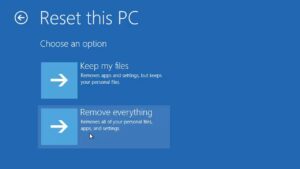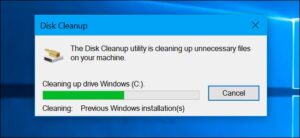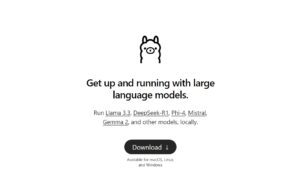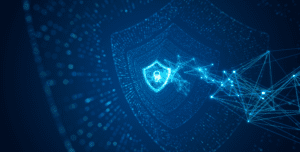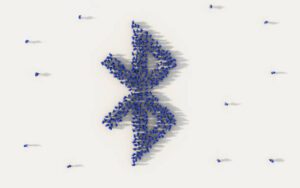Securing your website is paramount in today’s digital landscape, and one of the fundamental ways to achieve this is by installing an SSL certificate on your Red Hat Linux server. SSL (Secure Sockets Layer) certificates encrypt the data exchanged between your server and visitors, ensuring data integrity and trustworthiness. In this guide, we’ll walk you through the process of installing a Let’s Encrypt SSL certificate on your Red Hat Linux server in three simple steps.
Step 1: Preparing Your Environment
Before you begin the installation process, it’s crucial to ensure that your Red Hat Linux server is properly set up. Here’s a checklist to help you get started:
1. Access to the Server: Ensure you have SSH or physical access to your Red Hat Linux server.
2. Certificate Files: Make sure you have the necessary SSL certificate files, including the SSL certificate itself, the private key, and any intermediate certificates provided by Let’s Encrypt.
3. Web Server Software: Apache or Nginx web server should be installed on your Red Hat Linux server, as these are the most commonly used web servers for SSL configuration.
4. Root or Sudo Access: You need root or sudo access to make system-level changes.
5. Firewall Configuration: Ensure that your server’s firewall allows traffic on port 443 (HTTPS).
Step 2: Let’s Encrypt SSL Certificate Installation
Now that your server is prepared, let’s move on to installing the Let’s Encrypt SSL certificate. Let’s Encrypt offers a tool called Certbot that simplifies the process. Here’s a general overview of the process:
1. Install Certbot: Use the following commands to install Certbot on your Red Hat Linux server:
sudo dnf install certbot2. Obtain and Install the Certificate: Use Certbot to obtain and install a Let’s Encrypt SSL certificate for your domain. The command will automatically configure your web server with the certificate:
– For Apache:
sudo certbot --apache– For Nginx:
sudo certbot --nginx3. Test Your Configuration: After running Certbot, it will configure your web server and reload it. Test your SSL configuration by visiting your website using HTTPS (e.g., https://yourdomain.com). Ensure that your browser displays a padlock icon or a green address bar, indicating a secure connection.
Step 3: Regular Maintenance and Renewal
Once your Let’s Encrypt SSL certificate is installed and your website is secure, don’t forget about the essential task of certificate maintenance and renewal:
1. Monitor Certificate Expiry: Let’s Encrypt certificates are typically valid for 90 days. Automate the renewal process with Certbot by setting up a cron job to run the renewal command periodically:
sudo certbot renew2. Update Your Configuration: Certbot will automatically update your certificate files and web server configuration during the renewal process.
Conclusion
Securing your Red Hat Linux server with a Let’s Encrypt SSL certificate is a critical step in safeguarding your website and the sensitive data it handles. By following this 3-step guide and using Certbot, you can ensure that your server is configured to provide a secure and encrypted connection to your visitors. Remember to regularly monitor and renew your Let’s Encrypt SSL certificate to maintain a high level of security for your website.

Founder of ToolsLib, Designer, Web and Cybersecurity Expert.
Passionate about software development and crafting elegant, user-friendly designs.
Stay Updated with ToolsLib! 🚀
Join our community to receive the latest cybersecurity tips, software updates, and exclusive insights straight to your inbox!